TP-Link Archer C20 Bridge with Archer C60 WDS mode
Connect TP-Link Archer C20 with TP-link Archer C60 using WDS bridge more can use if your Archer C20 Router does not support range extender mode but you want to use as a range extender. Also can use Archer c60 router as WiFI repeater using WDS bridge. TP-link Archer c20 support 750Mbps and C60 support 1200 Mbps but as both dual-band router so you can connect both routers as bridge mode. WDS bridge mode is supported by both routers so you can use it to add one more router in the same network without laying a physical Lan cable from main router. You can use either the 2.4Ghz band or the 5Ghz band to connect WDS bridge mode for both routers. You need to set up routers one by one to configure in WDS bridge mode using wireless connectivity.
You need to setup the Archer c20 router as the wireless access point and the Archer C60 Ac1200 router setup as WDS bridge mode. Although you can use Archer C60 as the Access point and Archer c20 as the WDS bridge depends on which router is the main host router connected to the internet connection. Configuration for WDS bridge setup same for C20 as well as C60 WiFi router so can use any router for WDS bridge mode.
If your TP-link router does not support repeater or range extender mode to boost wireless signal then WDS mode can work as repeater mode to extend the existing wireless router.
Step to Setup WDS Bridge mode in TP-link Dual-band router
To set up WDS bridge mode one router needs to setup as AP router mode and the second router enables WDS bridge and connects with the first router using WDS mode.
As both the C20 and C60 router default IP address is the same 192.168.0.1 so before configurations change the second router Lan IP address to avoid IP conflict.
TPLink Archer C20 Router As Access Point Mode
For Point to Point WDS bridge mode first router should be configured as Access point mode and change WiFi name and password as per your choice. Follow the steps to setup Archer C20 as AP mode.
- Connect C20 Router to Power Adapter If setup new c20 router for WDS bridge.
- Use LAN cable to connect from LAN port to Laptop/Computer LAN port.
- You can use your WiFI name and password to log in C20 router without wired.
- Open web browser and access TP-link c20 default IP http://192.168.0.1 or http://192.168.0.254 depending on router model number.
- For first-time login C20 router needs to create login password or use “admin” as the default username and password. Check your C20 router sticker for the default login username /password.
- Change Wireless Default SSID and Password follow steps. The option might be different for each C20 firmware version but you will find the Wireless option.
Go to Advanced- Wireless
Wireless- Wireless Settings
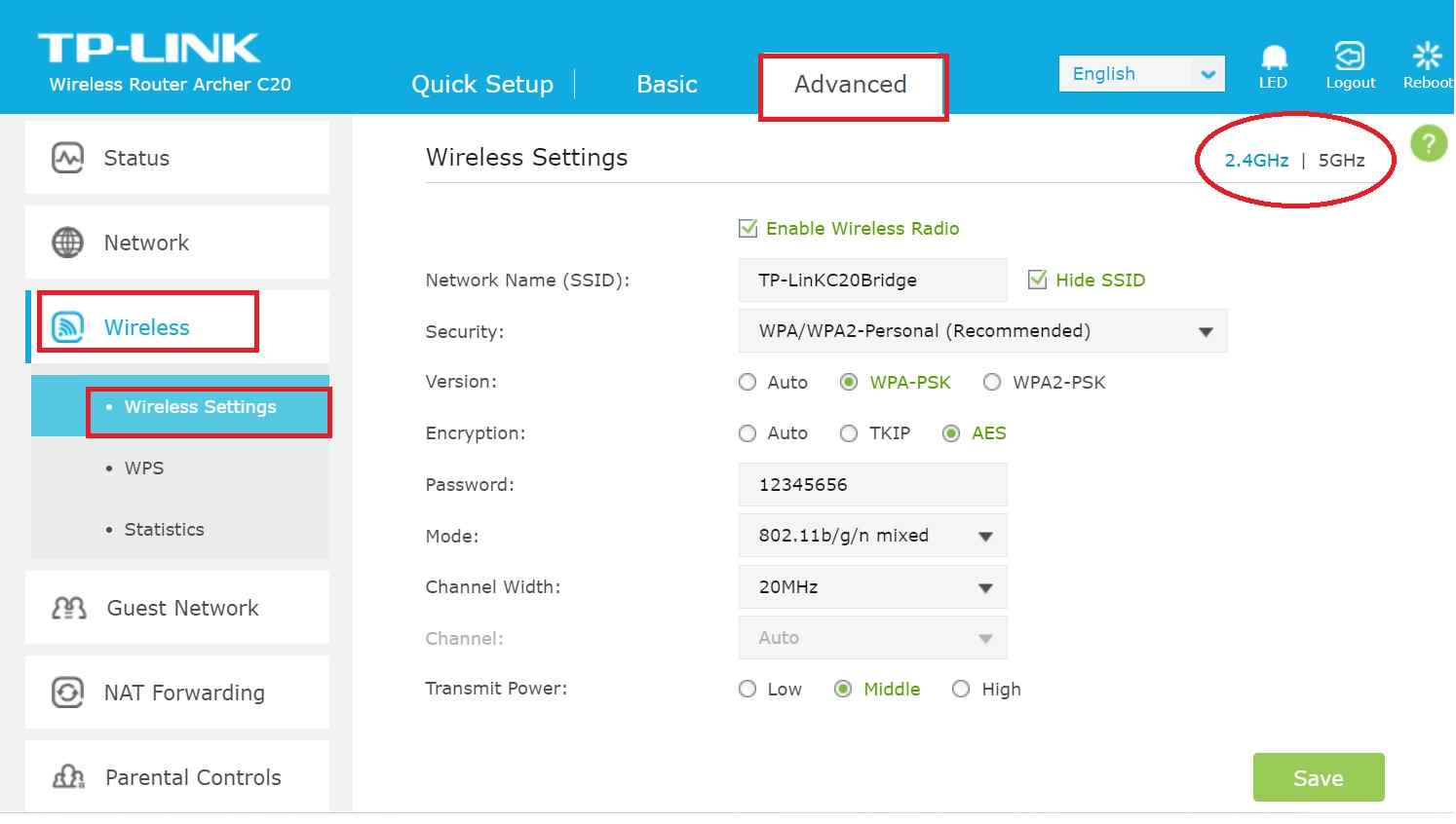
Click on Wireless Band 2.4Ghz and 5Ghz one by one and change the SSID network name and create WiFi security key.
Network Name (SSID)- TP-LinkC20 (create WiFI name as per your choice.
Security- WPA/WPA2-Personal
Version- WPA-PSK
Encryption– AES
Password- WIFIPASSWORD
Mode– BGN for 2.4G and ABGN for 5Ghz
Channel Width– Auto
Channel– 1 or 6 or 11 for 2.5Ghz and use 5.8 Channel range as per your regularly for 5Ghz.
Transmit Power- High ( if using a router in a short distance area can use low or medium depending on area size.
Press Save button to apply settings and check you will get a new SSID name in WiFI.
Once Router 1 configured for Wireless AP router now connect Archer C60 router to computer or Laptop using LAN cable and configured as WDS bridge mode.
Setup TP-Link Archer C60 Router as WDS bridge mode
To connect Archer c60 wirelessly connect the router to the computer using Lan cable.
Do not use Wireless connect to connect Archer C60 Ac1200 to setup as WDS mode. While making scanning for WiFI network your wifi might disconnect so a wired connection is recommended.
- Power ON C60 router with DC power Adapter as comes with the router.
- Connect LAN cable from C60 router LAN port to Pc/Laptop to access router settings.
- Open web browser and access http://192.168.0.1 or http://192.168.0.254 and use router default login “admin” and default password “password” or use admin password if you changed already.
After login first changes LAN IP address for C60 router as c20 router same default IP address.
Change TPLink C60 Router LAN IP address
To change the IP address go to Advanced settings from the Top menu and access Network.
Advanced – Network
Network- LAN
IP Address: 192.168.0.2 (192.168.0.1 configured for 1st C20 router so you can use 192.168.0.2 or 192.168.0.3 or any other from the same series.
Subnet mask: 255.255.255.0
Press Save settings and the router will reboot and access with a new IP address again to configure WDS mode settings.
Connect Archer C60 Router to Archer C20 Bridge mode
Once Both router Lan IP changed to different unique IP addresses now access C60 router wireless settings.
Go to Advanced- Wireless
Wireless- Advanced Settings
Choose Wireless Band from 2.4G or 5GHz which you want to use for WDS bridge connection.
Scroll the page to the WDS option and Enable WDS.
WDS Bridging: Enable WDS Bridging
Press the Scan button to search your C20 WiFI SSID name to connect from C20.
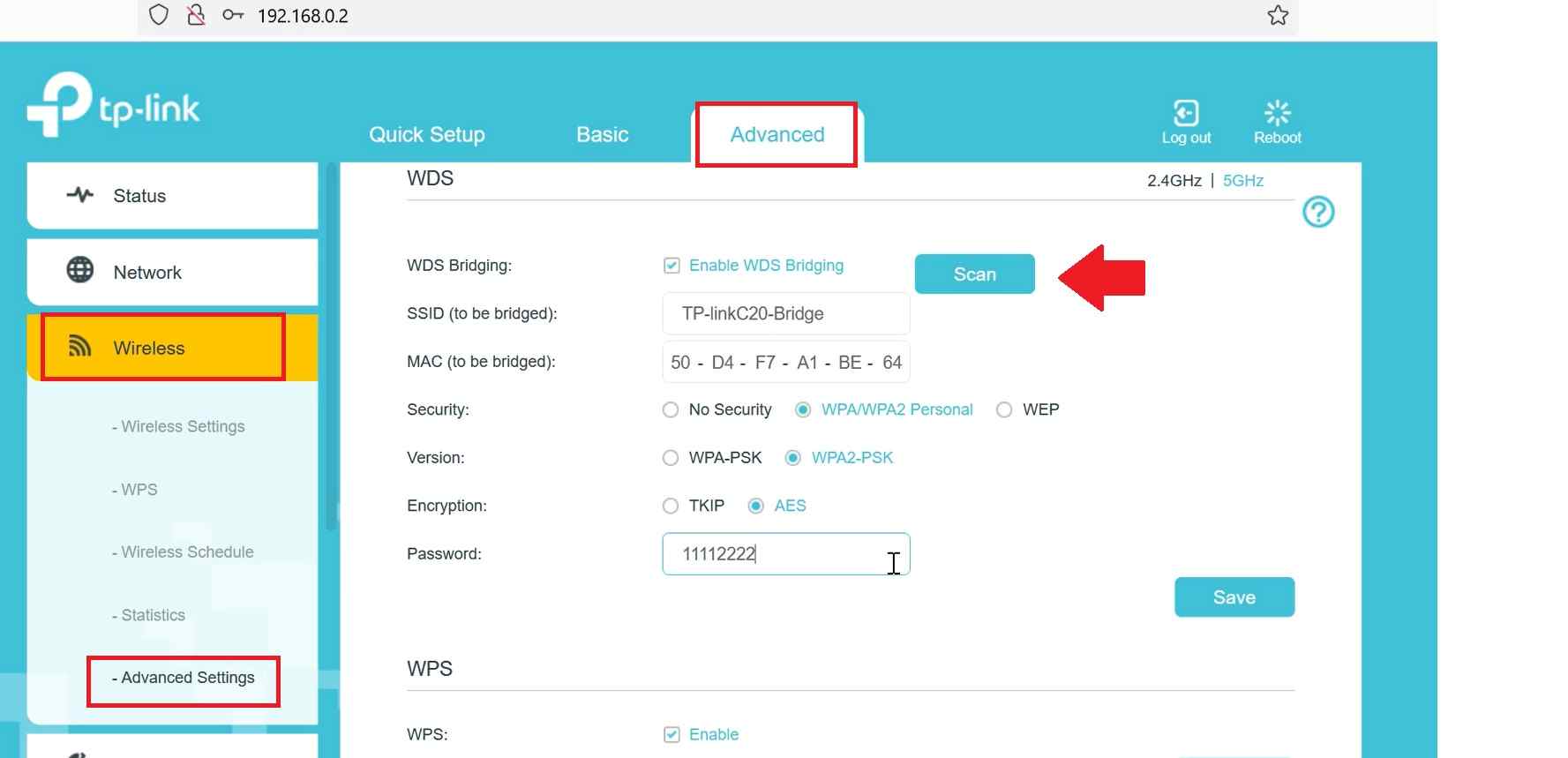
You will get C20 WIFI SSID as configured in the first steps.
Press Connect button to select C60 Network to C20 network.
Provide Wi-Fi Password for Archer C20 Router connection
When you select network from scan list router will show SSID (to be a bridge) same as C20 SSID and Mac (to be a bridge) will auto-added C20 Mac address.
Security– WPA/WPA2-Personal
Version-WPA2-PSK
Encryption: AES
Password: “ WIFIPASSWORD” (provide here the same password as configured in C20 WiFI security.)
Press the Save button and the router will reboot and take a few moments to connect the WDS bridge with your C20 Router wirelessly.
Check Connection with Archer C20 router from Archer c60
To confirm C60 router is connected with the c20 router in Bridge mode you can go to the status page and see Wireless connection or also can ping Archer C20 IP address 192.168.0.1.
If you can access 192.168.0.1 through Archer c60 router that means both routers are connected to wirelessly.
Go to Wireless settings and configured Extended WiFI SSID and security key as per your choice to use C60 as Range extender mode without connecting physical cable.
TP-link Archer C20 not connected to Archer C60 using WDS bridge
If your router not connecting using WDS bridge mode make sure you are using the security version and same encryption type in both routers. WiFi security key should be the same as configured in the Host C20 router to allow connection from C60 router.
If still facing a connection problem you can make the factory reset both router and Connect TP-Link Archer C20 with Archer C60 from starting to make sure the router does not have any previous configuration that may not allow connections.